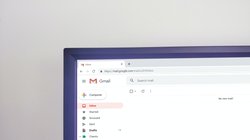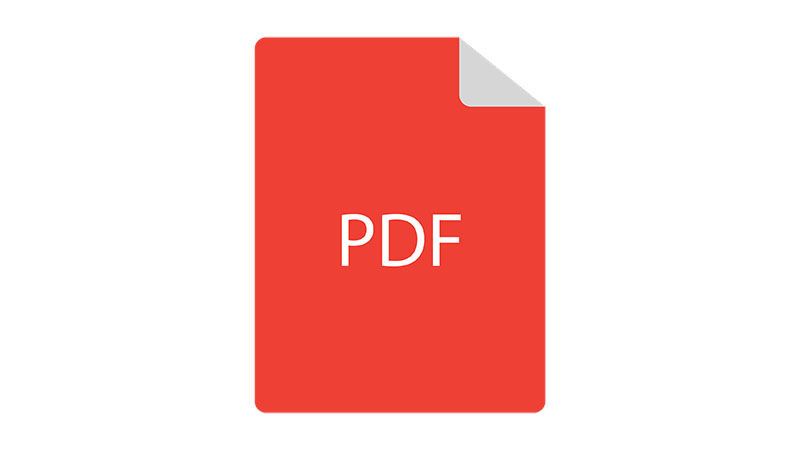
We learned how to send emails with attachment, read emails from Gmail inbox and how to send messages to Microsoft teams channel.
When you are automating the mundane tasks, there might be cases when you have to generate PDF files. It could be invoices, reports, or simple documentation. In this article, we will see how to generate PDF files using Python's reportlab module.
Prerequisite:
First, we need to install reportlab module in a virtual environment. Activate the virtual environment and run the below command.
pip install reportlab
If you are using the Jupyter notebook, you can install the module as below.
import sys
!{sys.executable} -m pip install reportlab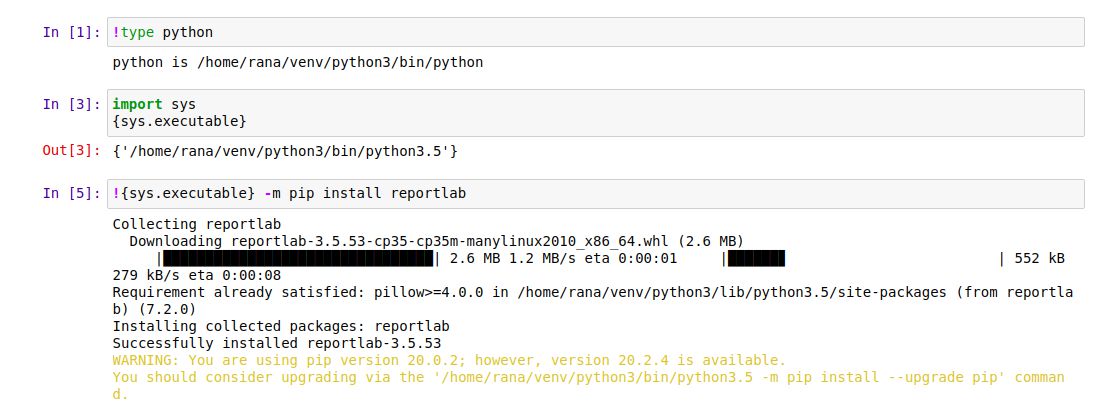
Generating PDF:
Let's start by generating a simple PDF with a title.
from reportlab.platypus import SimpleDocTemplate
from reportlab.platypus import Paragraph, Spacer, Table, Image
from reportlab.lib.styles import getSampleStyleSheet
styles = getSampleStyleSheet()
report = SimpleDocTemplate("/tmp/report.pdf")
report_title = Paragraph("A Complete Inventory of My Fruit", styles["h1"])
report.build([report_title])
Once this code is executed, a PDF file will be generated at location /tmp/report.pdf. The PDF file will have a title and have a heading (h1) style on the title.
report.build() method expects at least one flowable as a parameter. Flowables are sort of like chunks of a document that reportlab can arrange to make a complete report. Paragraph, Spacer, Table, and Image are examples of flowable.
Adding a table to PDF:
Let's say we have a dictionary of some items as below.
fruit = {
"elderberries": 1,
"figs": 1,
"apples": 2,
"durians": 3,
"bananas": 5,
"cherries": 8,
"grapes": 13
}
table_data = []
for k, v in fruit.items():
table_data.append([k, v])
print(table_data)
The output of the print statement will be
[['durians', 3], ['cherries', 8], ['elderberries', 1], ['figs', 1], ['apples', 2], ['grapes', 13], ['bananas', 5]]
Now create a Table flowable and add it to report in the order we want it to appear, after the title in this case.
report_table = Table(data=table_data) report.build([report_title, report_table])
This will generate a simple table without any styles. Let's add border and alignment to the table.
from reportlab.lib import colors
table_style = [('GRID', (0,0), (-1,-1), 1, colors.black)]
report_table = Table(data=table_data, style=table_style, hAlign="LEFT")
report.build([report_title, report_table])
This will generate a PDF with the title and table.
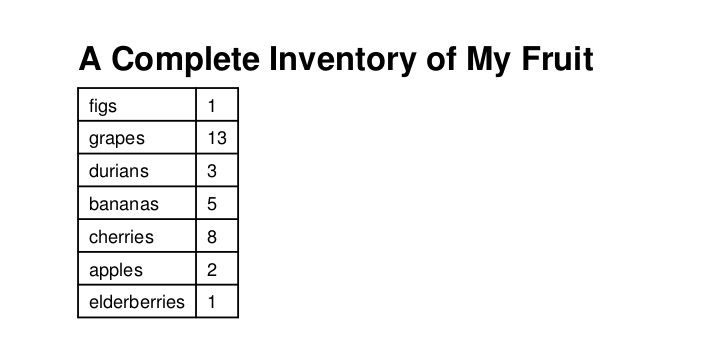
Adding a pie chart:
We’re going to need to use the Drawing Flowable class to create a Pie chart
To add data to our Pie chart, we need two separate lists: One for data, and one for labels. Once more, we’re going to have to transform our fruit dictionary into a different shape.
from reportlab.graphics.shapes import Drawing
from reportlab.graphics.charts.piecharts import Pie
from reportlab.lib.units import inch
report_pie = Pie(width=3*inch, height=3*inch)
report_pie.data = []
report_pie.labels = []
for fruit_name in sorted(fruit):
report_pie.data.append(fruit[fruit_name])
report_pie.labels.append(fruit_name)
print(report_pie.data)
print(report_pie.labels)
Output:
[2, 5, 8, 3, 1, 1, 13] ['apples', 'bananas', 'cherries', 'durians', 'elderberries', 'figs', 'grapes']
The Pie object isn’t Flowable, but it can be placed inside of a Flowable Drawing. Now add this chart to the report.
report_chart = Drawing() report_chart.add(report_pie) report.build([report_title, report_table, report_chart])
PDF will look like something as below after executing this code.
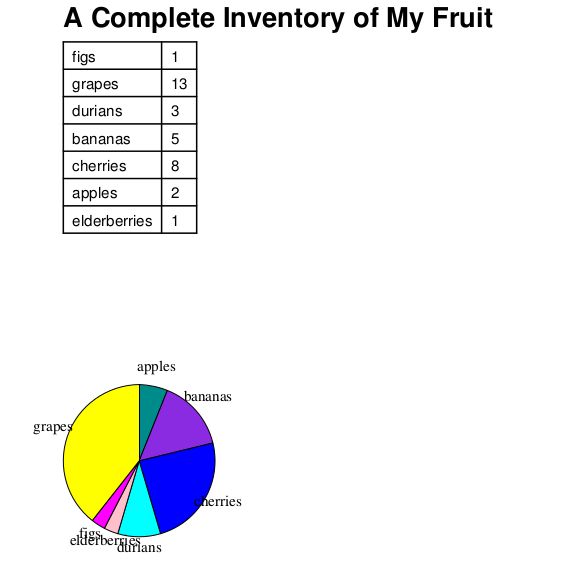
We will cover more points regarding generating PDF in upcoming articles.
- Here is a list of some awesome python books
- Host your Django Application for free on PythonAnyWhere.
- If you want full control of your application and server, you should consider DigitalOcean.
- Create a DigitalOcean account with this link and get $100 credits.