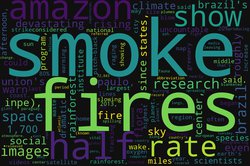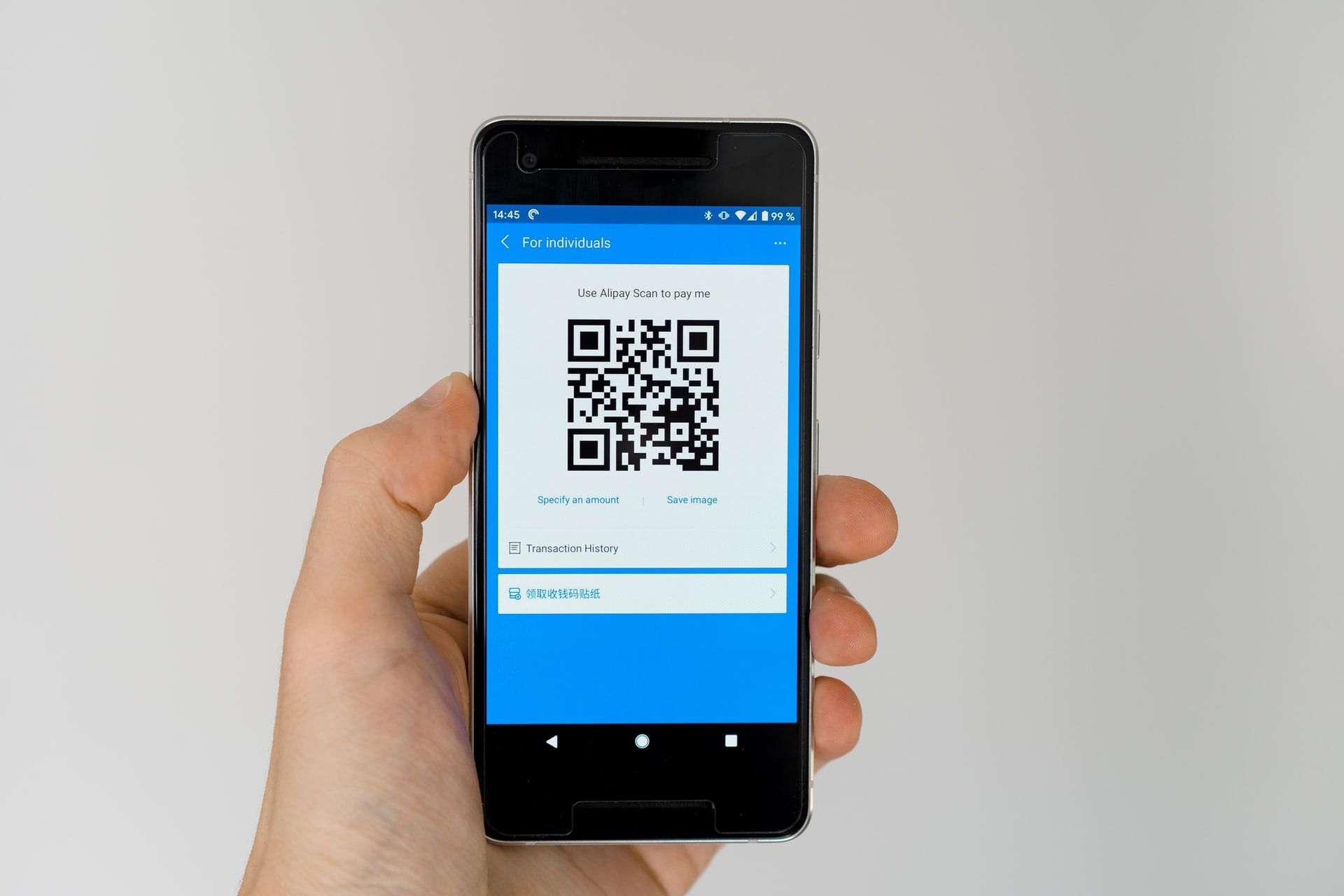
In this article, we will generate the QR code image from some text and then generate the text from the QR code image. We used Django 3.2 and Python 3.9 for this article.
Text To QR Image
In Django, we can generate QRcode using Python PyQRCode Module. PyQRCode module is written in pure python. To install this module use the below command.
To get output as a QR image, we need to use the pypng module. pypng allows to read and write png files in python. Use the below command to install the pypng module.
Follow the below steps to generate a QR image:
1. Create a qr_code.html file in your templates directory and write the below code to it.
2. To store the QR image in the project, we need to create a directory called media in the root project directory where manage.py is located. To server media files in Django, we need to add some configuration in the project’s settings.py file. Now, you need to add the below code to the settings.py file.
Here MEDIA_URL serves the media files and MEDIA_ROOT is the path to the root directory where all media files will store.
3. In your project's urls.py add the below code.
4. Create a urls.py file in your app directory and add the below code.
5. Create a views.py file in your app directory and add the below code.
In the above code, we will store the QR code entered by a user in the data variable. Then in the next step, we have used 'pyqrcode.create(data)' to generate the QR object for the value stored in data. Next, we used the file_name and assigned it ‘qr.png’ to give a name to the QR image. To display the QR image on screen we are passing file_name in the context variable which contains the path of the QR image where it is stored.
Pyqrcode returns the QR object, to get output as a QR image we need to pass the QR object to img.png(settings.MEDIA_ROOT + file_name, scale=6).
QR Image To Text Generator
We have successfully generated a QR code image. To read a QR image we need to install the pyzbar module and to process the image in the below code we need the Pillow module.
To install the pyzbar and Pillow module use the below command.
Follow the below steps to read a QR image.
1. Create qrcode_decoder.html in your templates directory of the project and add the below code to it.
2. Add the below code to the urls.py file.
3. Add the below code to the views.py file
from pyzbar.pyzbar import decode
from PIL import Image def qrcode_decoder(request):
if request.method == "POST" and request.FILES['file']:
context = {}
qr_image = request.FILES['file']
context['decoded'] = decode(Image.open(qr_image))[0].data.decode('ascii')
return render(request, 'tools/qrcode_decoder.html', context) return render(request, 'tools/qrcode_decoder.html')
First upload the file via the form. Get the file from request.Files[‘file’]. In the next step, we are decoding the image using the decode method. Next, we are passing the decoded text to the template.
- Here is a list of some awesome python books
- Host your Django Application for free on PythonAnyWhere.
- If you want full control of your application and server, you should consider DigitalOcean.
- Create a DigitalOcean account with this link and get $100 credits.
- Purchase cheap domain names from NameCheap.
Drop a mail in case of any query.
This guest post was submitted by Poonam Panchal. To write an article for PythonCircle, drop us an email.
cover image: https://unsplash.com/@markuswinkler